Quick Order allows you to add items to your Shopping Cart in no time. Learn the features of Paramount Beauty’s Quick Order for a speedy shopping experience.
Quick Order helps you order items faster on our site!
It’s always available at the top bar of the site, so you’re able to access it from any page. You can also use it while impersonating a customer.
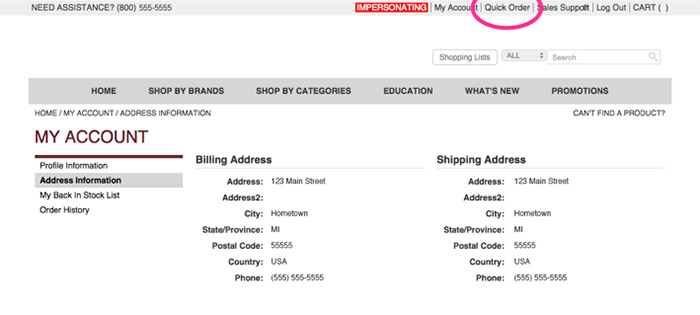
To order an item, simply enter the SKU and quantity of the item you want to order and click “Add.”
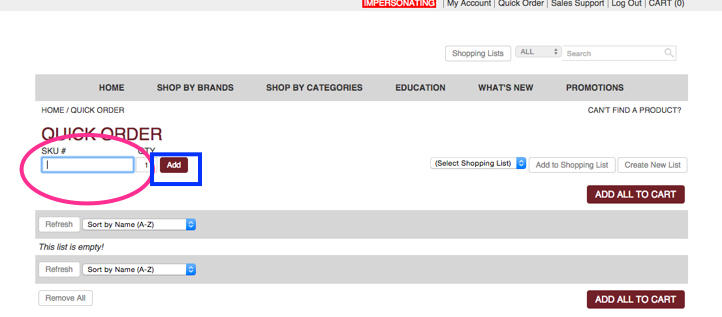
Once an item is in your Quick Order list, you can see its price, view the quantity, view the image or remove the item before adding it to your cart.
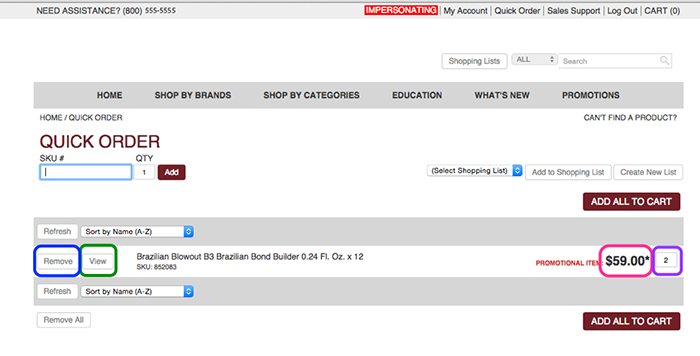
When creating multiple item orders, you will still be able to see the price, change the quantity, view images, or remove items before adding them to your cart.
You will also be able to verify each item’s SKU. If needed, use the drop-down menu to sort by Name or Price. You have the option to Remove All items from the Quick Order as well.
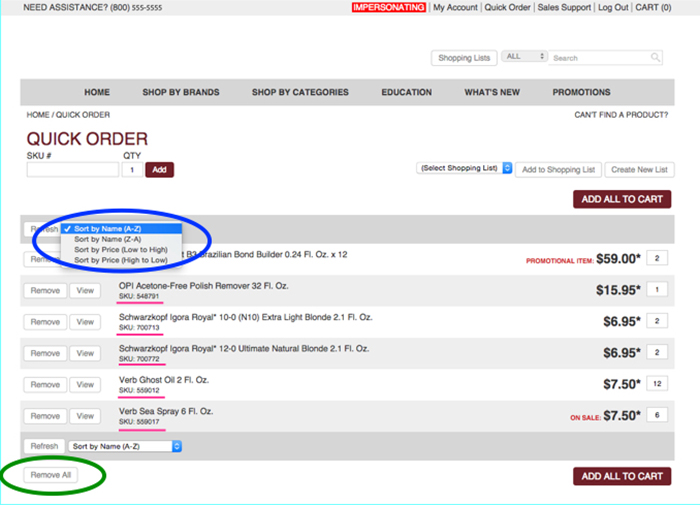
If you remove an item, you may see this message:
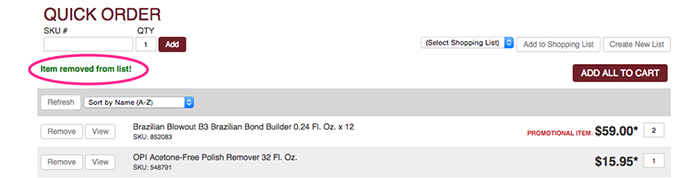
If you remove all items, you may see this message:
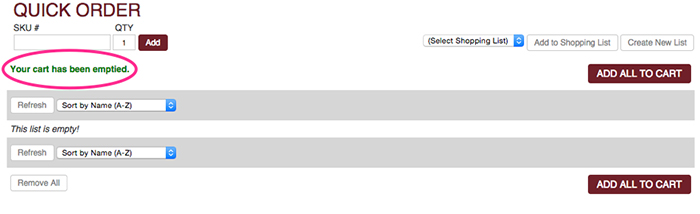
When an item is Out of Stock, click “Notify Me” if you would like to receive an email when the item is restocked.
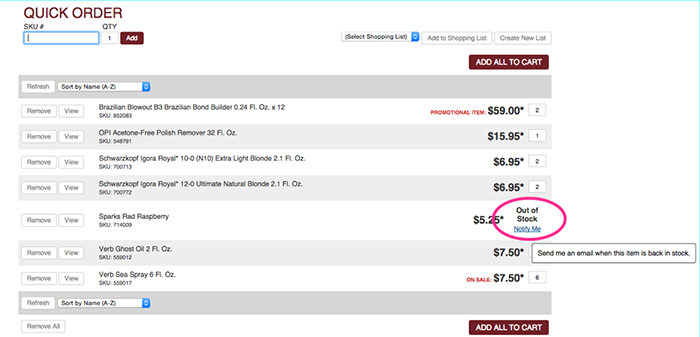
Once you have finished entering all products to the order, click “Add All To Cart.”
Item out of stock? No worries! Check your “My Account” page. Just click “My Back In Stock List” to see if it’s time to reorder!
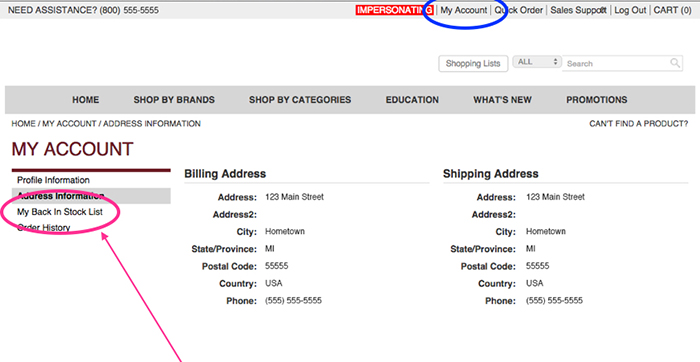
Items previously marked that are currently restocked will now be available for purchase! All you have to do is enter the Quantities and click “Add All To Cart.”
Complete your order by returning to the “Cart.” Then click “Continue to Checkout.” Proceed as normal to finish the checkout.
Visit the Quick Order page and start stocking.